Recent blog posts
Pete Eamsuwan • 1/31/2023
Lazy Loading React Components
Use React.lazy() and import() to dynamically load content on demand instead of up-front.
In one of the previous articles we investigated code-splitting and how it, with the help of browser caching, could help reduce traffic on subsequent visits. This technique helps reduce the time for subsequent load by only fetching the javascript files that have changed, but what about the initial load? In this article we will discuss lazy loading, and demonstrate how it can help reduce initial load time of your website.
Lazy loading in React
In React, Lazy loading is a technique where a component is loaded and rendered only when it is needed, thus improving the performance and reducing the initial load time of a web page. By using
React.lazyReact.lazyimport()Let's see how it is done in action:
const AboutMe = React.lazy(() => import('./AboutMe'));
const ArticlesSearch = React.lazy(() => import('./ArticlesSearch'));
...
export const Content: FC = observer(() => {
return (
...
<Route
path="/articles"
element={
<Suspense fallback={<Spinner />}>
<ArticlesSearch />
</Suspense>
}
/>
<Route
path="/about"
element={
<Suspense fallback={<Spinner />}>
<AboutMe />
</Suspense>
}
/>
...
);
});In the above code snippet, the
AboutMeconst AboutMe = React.lazy(() => import('./AboutMe'));The lazily imported component then can be used just like any normal component. You will also need to wrap the component in the
<Suspense>Seeing it in action
With the above code snippet, we would expect to see the JS bundle correspond to the AboutMe component getting loaded on demand when the user navigates to the AboutMe component.
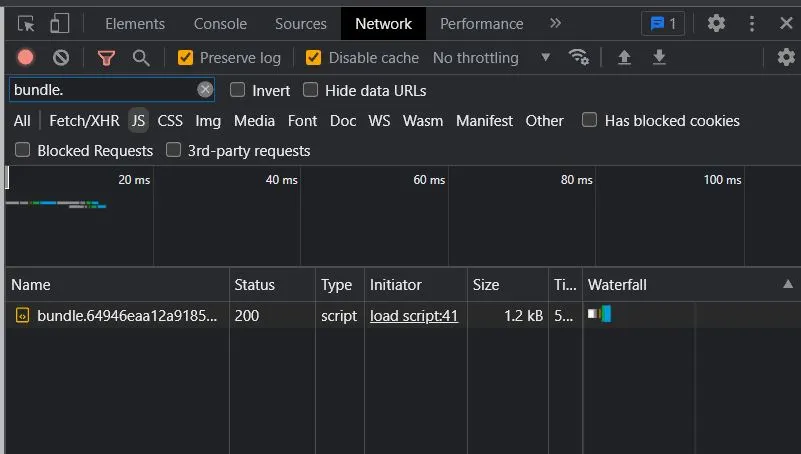
Cool! that is exactly what we expected. Navigating back and forth will not re-load this bundle, as it has been previously loaded
Using Webpack's dynamic import
What are some use cases of using the dynamic
import()React.lazyDynamically load blog posts
One way to solve this issue is to dynamically load the blog posts on demand, when you need it e.g. when a user navigates to a specific page, or a specific blog post.
To achieve this, I created a manifest file containing the meta data of each post, and defined a function to dynamically import the actual markdown content.
const manifests: Manifest[] = [
{
id: 'require-context',
title: 'Load files dynamically with Webpack',
...
content: () => import('../assets/posts/0_20221223_Require_Context.md'),
},As you can see,
contentPromiseLet's see how this is used:
const IndividualBlogView = ({ blogPost, onFinishLoading, styles }: IndividualBlogViewProps) => {
const [body, setBody] = React.useState('');
useEffect(() => {
blogPost
.content()
.then((x) => {
setBody(x.body);
onFinishLoading();
})
.catch((e) => console.error(e));
}, [blogPost]);
return (
<div style={styles} className="container p-0 m-0">
<Helmet>
<title>{blogPost.attributes.title}</title>
<meta name="description" content={blogPost.attributes.meta} />
</Helmet>
<BlogPost key={blogPost.attributes.title as string} frontMatter={blogPost.attributes}>
<StylisedMarkdown markdown={body} />
</BlogPost>
</div>
);
};As you can see in the snippet, we invoke the content() function to get the
PromisebodyPromiseonFinishLoading()Seeing it work in action
With the code above, I expect that each JS bundle will be loaded only when I first navigate to the page that requires it. And to no surprise, this is the case. Screenshot below is the network's tab result of me navigating through my previous 3 articles.
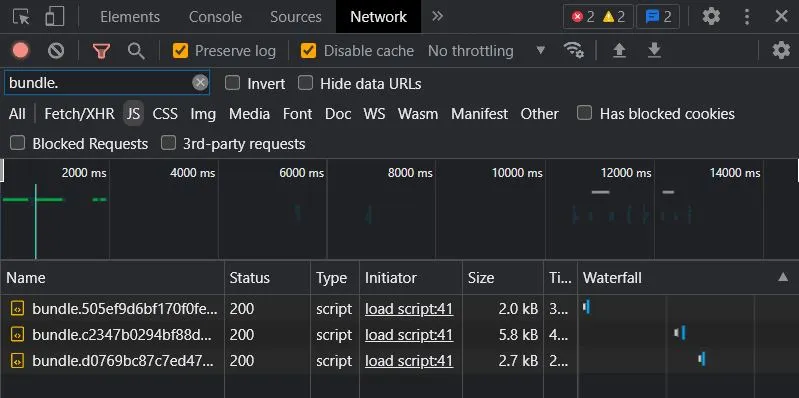
If you are interested to see this working in action, please check out the source code at my github repo.